The Provider BC Clinical Portal requires that all service providers connect their Zoom Accounts to the application. All Zoom meetings between youth, family members, caregivers and service providers are created using the account of the service provider host.
Invitation
All service providers are manually invited by Foundry BC.
Installation
After receiving your invitation and completing your initial registration, you will be requested to link your Zoom account.
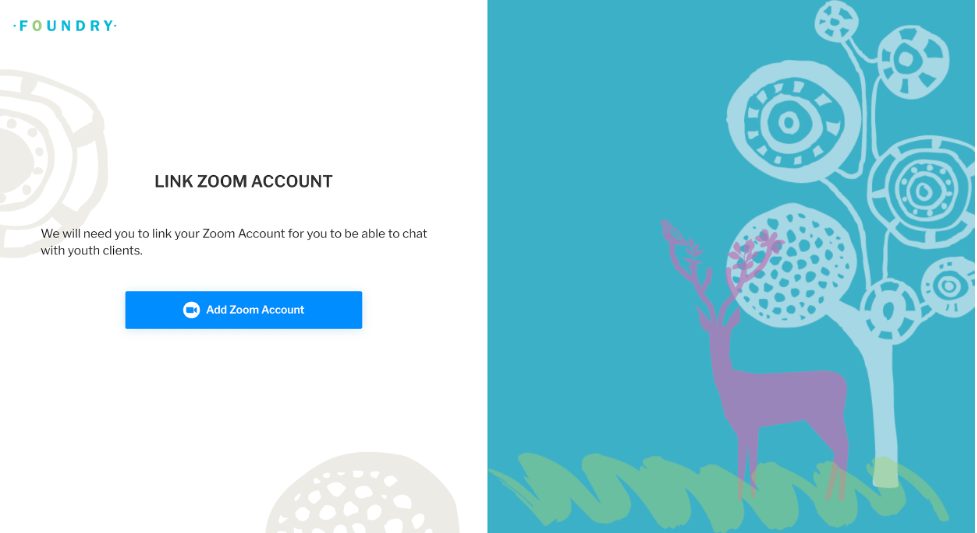
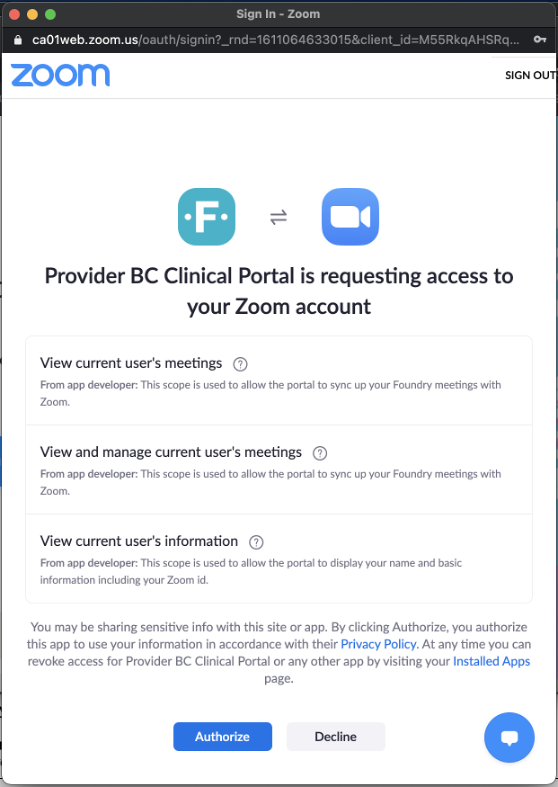
You cannot use your account without a valid Zoom Account. The reason for this is that all appointments and Walk-In appointments use Zoom Meetings as a medium for the meetings.
After linking your Zoom account you can update it or remove it by accessing your account profile.
Usage
Using the Zoom App integration does not require any further action. The integration works seamlessly.
Every time you create a new appointment session for which you are a facilitator or every time you take a Walk-In user by selecting a client on the Chat Queue, a Zoom meeting is automatically created and used as the medium for the appointment/meeting.
In order to create appointments, you are required to have set your working hours. You can request a Supervisor to add that to your user.
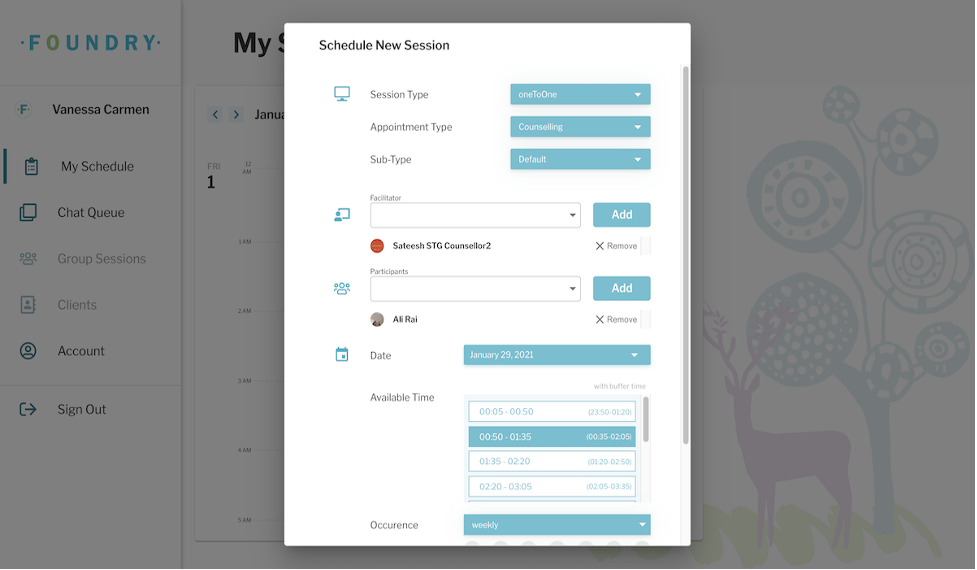
Uninstallation
To remove your Zoom Account from your Foundry Account, access your Account Profile and select the Zoom Account tab. Then, you can simply click on unlink and your zoom account and its references will be removed from our application.
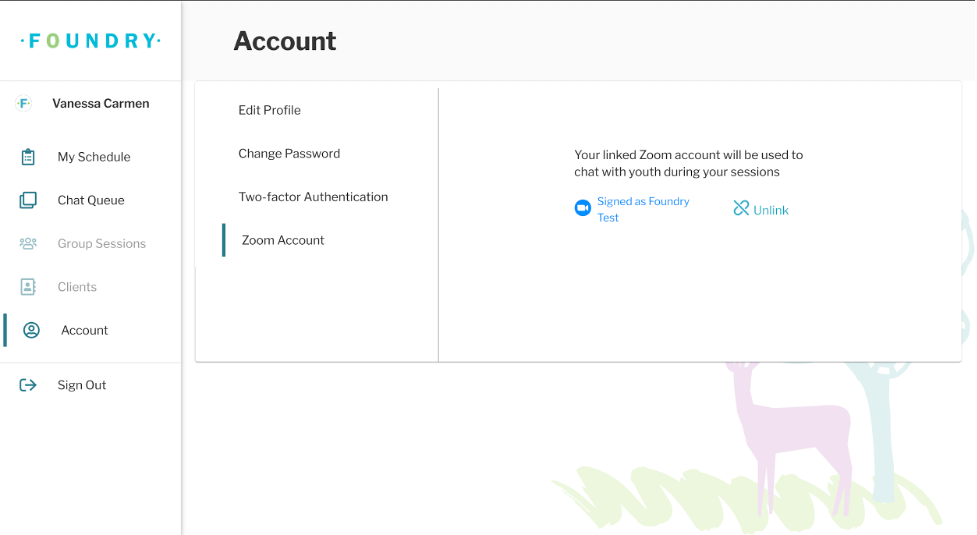
Keep in mind that you will be required to attach another Zoom account in order to continue using the Provider BC Clinical Portal.
You can also revoke access to your Zoom account accessing your Zoom Account directly on the Zoom website.
- Access https://zoom.us
- Login to your Zoom Account and navigate to the Zoom App Marketplace.
- Click Manage > Installed Apps or search for the Provider BC Clinical Portal app.
- Click the Provider BC Clinical Portal app
- Click Uninstall.
At this point, Provider BC Clinical Portal will lose access to your account and you will be required to link a new Zoom Account in order to continue using the portal.